At this point, if you are confused by the different versions of Microsoft products that still have updates and those that don’t, it’s perfectly understandable. There has been a lot of back and forth over the past few months, but it is important that you take a few minutes to understand the situation and check that you have the right software so that your computer remains secure.
On January 12, Bill Gates put in motion the end of Windows 8 and all versions of Internet Explorer older than version 11. There are, however, some exceptions and special cases that we will look at in detail later. The reason behind taking these older versions out of circulation is that Microsoft wants to replace them all with its new product, Edge, but it can’t do it overnight, thus it slowly rendering older versions obsolete.
What you need to know is how the changes will affect you if you are a home user or head of IT at a small company. Don’t fear, however, as it’s not as complicated as it may seem.

Internet Explorer for home users
You have a problem if your computer runs on Windows 8, – you will have to update to either 8.1 or 10 – or if you’re using Windows 7 and your version of Internet Explorer is older than version 11.
If you find yourself in the first scenario then the solution is easy. Updating to version 8.1 (which is done via the Windows Store, not Windows Update) and version 10 is free, and when you update the operating system you will no longer need to worry about Internet Explorer – if you opt for version 8.1 you will automatically have the latest version, and if you go with version 10 you’ll have Microsoft’s new browser, Edge, by default.
If your current operating system is Windows 7, it’s possible (although not very likely) that you fall into the second category. You needn’t worry if the latest updates are active on your computer, but it’s never a bad idea to have them just in case.
To carry this out, open Internet Explorer and press ALT + Y on the keyboard. This will bring up the menu bar and you should then click on “Help”, followed by “About Internet Explorer”, so that another screen will pop up where you can test the version that you have installed.
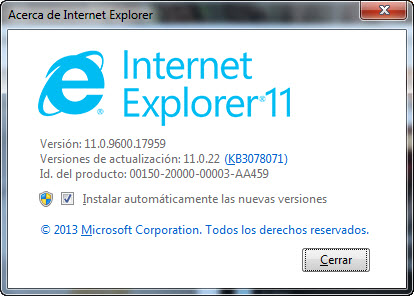
You don’t need to do anything if, as shown in the image, you have Windows 11 installed. If it says that you have any other version, you must update your browser via Windows Update.
The final possibility is that your computer’s operating system is even older, such as Windows Vista or Windows XP. If it is the latter, you should check it out as this version hasn’t been updated since April 2014, so it’s high time you sorted that out.
If you have the controversial Windows Vista then you are the exception to the rule – Microsoft will continue to publish patches for Internet Explorer 9, the final browser to work on this operating system, until April 2017.

Internet Explorer for businesses
Everything that we’ve said above for home users is also applicable for corporate users, although, unfortunately, there are some cases in which an update to Internet Explorer 11 or Edge isn’t possible.
Some companies stick with outdated versions because the apps that they use daily don’t work with other browsers. If you are in charge of a technical department at one of these companies and it’s not possible to change the tools that you’re working with, then there are a few precautions that you can take to minimize the consequences of not updating.
If you have no other choice but to use an outdated, and insecure, version of Internet Explorer then you need to follow these tips:
- Install the latest patch available (the one that was published on January 12), which corrects some critical vulnerabilities that allowed for the execution of remote code via the browser.
- Reduce privileges on computers which will continue to use the old version of Internet Explorer. If they haven’t got administrator permission, then a lot of the attacks that they could face will be rendered useless.
- Only use the computers with outdated browsers for their apps that can’t be run any other way. Browse and carry out other tasks on different computers.
- If there is no other computer available, install a second browser (Google Chrome or Mozilla Firefox, for example) on the computer with the outdated software. Set up the firewall so that Internet Explorer can’t access more than the page of the application that needs to be used on it.
By following these steps you will reduce the risk, but you aren’t completely secure – you will still be using a computer that is exposed to all types of threats. A good antivirus solution can protect you from many of them, but it is still essential that you work with updated software.
The post How to deal with Internet Explorer’s slow death without putting your computer at risk appeared first on MediaCenter Panda Security.
Source: Panda
